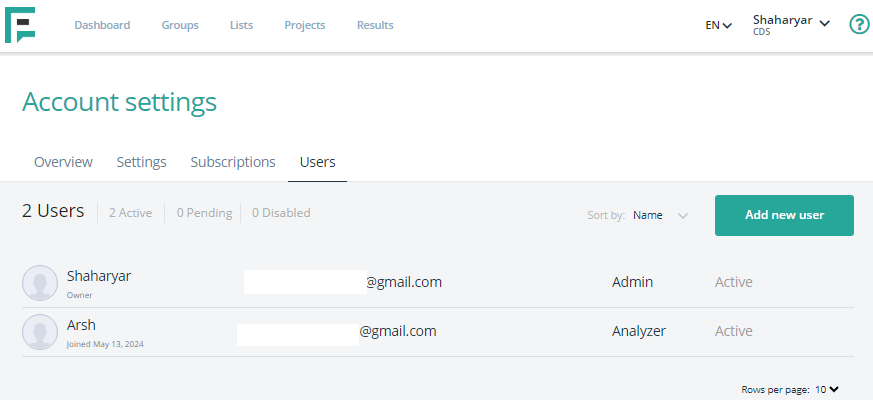Expanding your team’s access to Elastic Personas is easy with the option to add new users. Simply follow these steps to invite someone to join your account.
- Click on your Profile name in the top right corner of the screen.
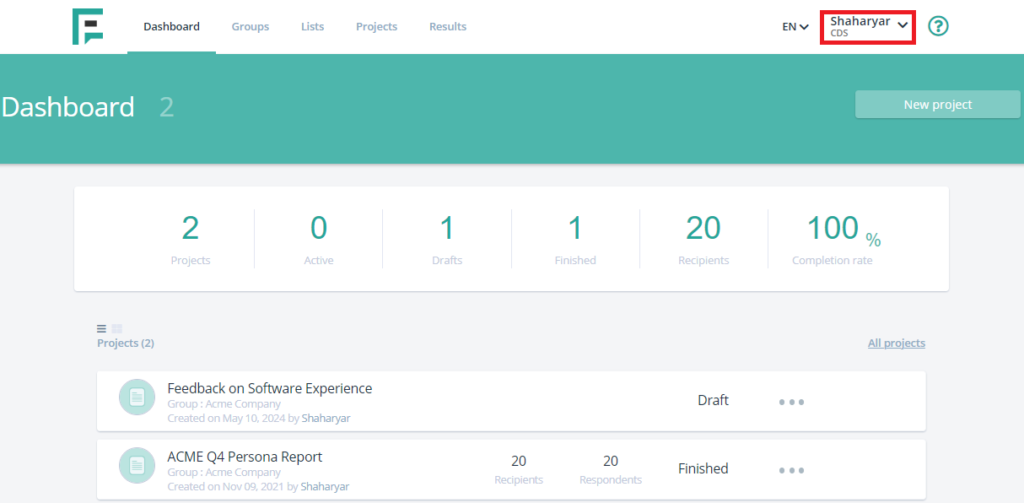
- Click Account Settings.
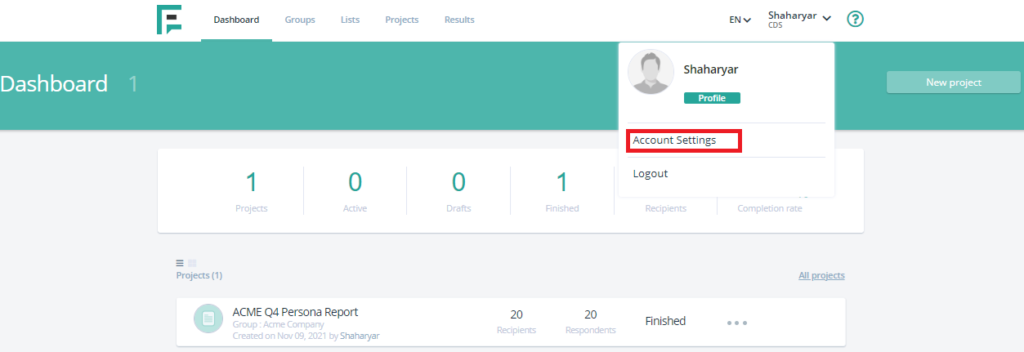
- Click Users.
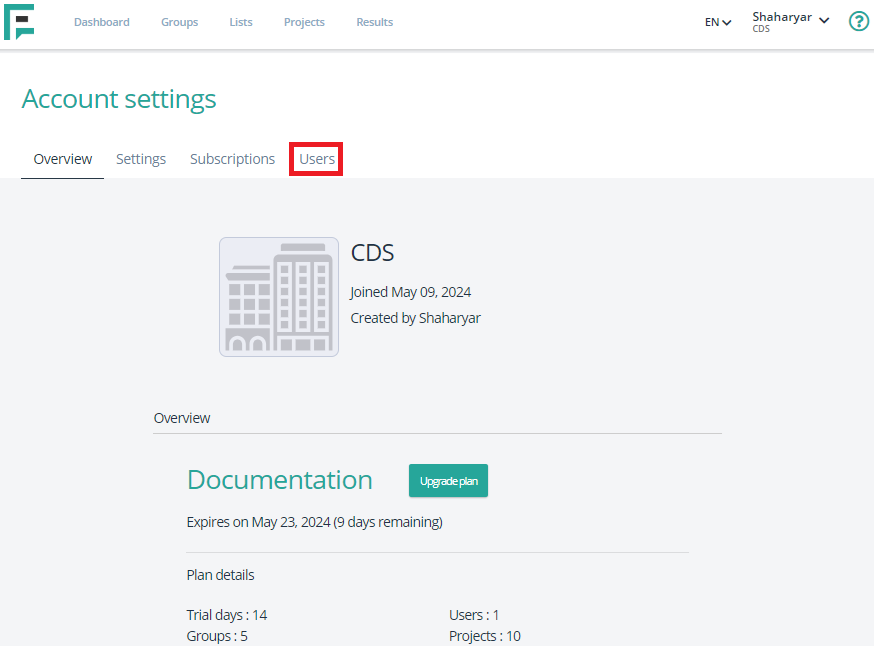
- In the Users section, you’ll find a list of existing users.
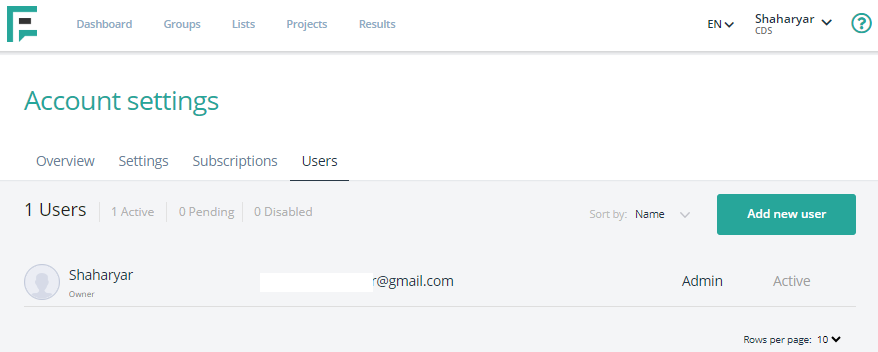
- To add a new user, click the “Add user” button, input the required information, allocate a user role, and finalize by clicking “Create Account.”
Note: In the context of Elastic Personas, here’s a breakdown of the differences between Admins, Creators, and Analyzers roles:
- Admin:
Role: Administrators typically have full control and authority over the Elastic Personas account.
Capabilities: Admins can manage users, access all features and functionalities, configure settings, and oversee the overall account.
Responsibilities: They are responsible for account security, user permissions, and ensuring smooth operation of the platform. - Creator:
Role: Creators are users who primarily generate content within Elastic Personas.
Capabilities: They have the ability to create and edit personas, generate insights, and contribute to the data analysis process.
Responsibilities: Creators focus on crafting personas, conducting analyses, and producing actionable insights based on the data available in Elastic Personas. - Analyzer:
Role: Analyzers are users who primarily explore and interpret data within Elastic Personas.
Capabilities: They can view personas, explore data visualizations, and delve into the insights generated by Creators.
Responsibilities: Analyzers are tasked with understanding the data, identifying trends, and extracting meaningful insights to inform decision-making processes.
- Admin:
- In summary, Admins have overarching control and administrative responsibilities, Creators generate content and insights, while Analyzers focus on exploring and interpreting data within the platform. Each role plays a distinct part in leveraging the capabilities of Elastic Personas for data-driven decision-making.
- You can also choose to add multiple users at once by entering their details with comma-separated values and then clicking “Create Account.” (Invited users will receive an email asking them to accept the invitation.)
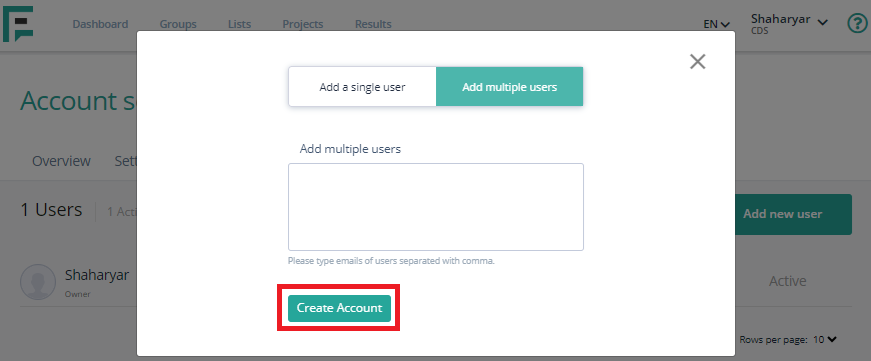
- Upon accepting the invitation, the user will be added to the list.